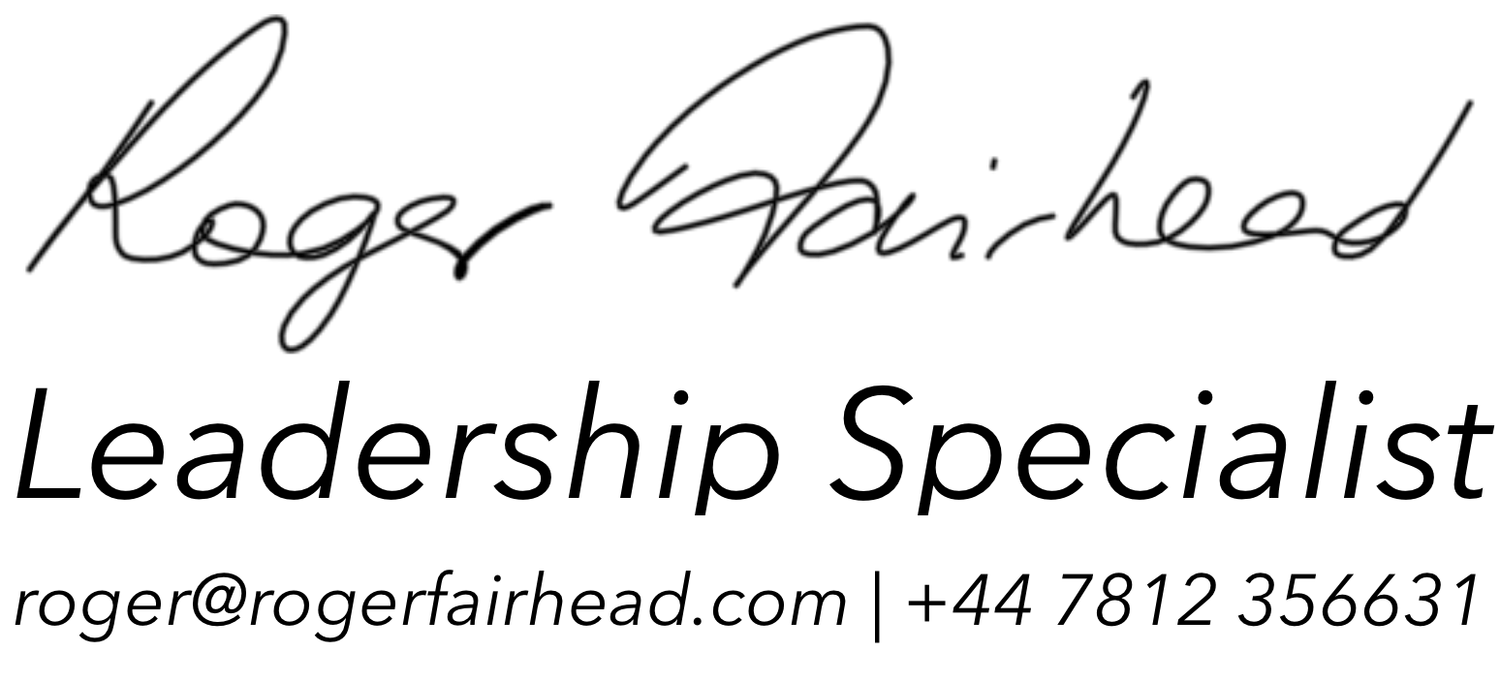Tech Tools for Life Online
“Our new normal is where we’ll start living our lives mobile-first.”
During this COVID-19 pandemic, we have all had to start working remotely, online, and we have seen a rise in the need to understand how to engage with others in this online environment.
I have been using the online environment for over 15 years, and today I’ll be bringing some of the main ideas from this experience. We will look at some great ideas for encouraging participant engagement in the online environment, and we’ll have the chance to explore some of this mysterious online world together.
In my previous article, I explored the basics of an online environment. In this blog, I am going to explore how to manage an interactive session with an online audience and look at several online tools and techniques that I have found helpful to encourage engagement and participation with an online audience.
The main applications I have used to interact remotely with an online audience include Zoom, WebEx, GoToMeeting and Whereby. Other product-specific tools are available and I have not explored these here. Examples of these include Apple’s FaceTime, Microsoft Office 365 Teams and Google Hangouts. I may deal with advanced product settings in a future post, and this blog post will only address the main aspects you’ll need to get started.
Applications I have used include:
- Zoom - https://zoom.us/
- WebEx - https://www.webex.com/
- GoToMeeting - https://www.gotomeeting.com/
- Whereby - https://whereby.com/
Zoom, WebEx and GoToMeeting are both downloadable products which also offer a limited interface via a web browser. Whereby exists entirely within a web browser. I have based this description on Zoom, as probably the most widely used product.
Zoom
If you are new to Zoom then go to https://zoom.us, download the application, and create a free account. Apps are available for PC, Mac, smartphones and tablets from wherever you usually download your apps. Please make yourself familiar with how to mute your audio, how to switch your camera on and off, and how to use the chat room. You’ll also notice that on the top right of the application window there is an option to toggle between “Gallery View” and “Speaker View”. I usually find that Gallery View is best when we are chatting as a group and Speaker View is better when listening to an individual presentation.
When creating an appointment simply open the app and then go the the main page, from where you can “create a new appointment”. You’ll have options there to set a few key parameters such as whether to use a room password and whether to have a “waiting room”. When the meeting is due to start, participants can connect either using the URL created by zoom when you created the appointment, or by opening your copy of the app and entering the 9-digit or 10-digit Meeting ID.
Once you have created an opened a new event, check out the links across the bottom of the zoom window, and in particular the “Participants” link which will bring up a lost of room participants. From there you can see whether they are connected by audio and video. As the host, you can also mute participants, and remove participants from the room if necessary.
- Zoom Basic Training can be found here: https://l4b.me/34ej04w
- Check out the Zoom Meetings Training reference guide here: https://l4b.me/2V9S4Pc
Presentation Applications
If you’re going to use presentation apps such as PowerPoint or Keynote then I will assume for this blog that you are familiar with using them. If you plan to use PowerPoint slides in a screen share, then you’ll find it helpful to present the Slideshow in a Window rather than full screen. To do that simply select “Slideshow / Set Up Slide Show / Browsed by an individual (window)”. To achieve the same result in Keynote, go to the File menu and “Export as / html” and then run the html file locally in a browser window.
Online Presentation tools
In recent years several products have emerged that provide basic presentation styled pages in a similar way to PowerPoint and Keynote. They also provide some really useful audience interaction options. These obtain feedback from the audience who can participate from a smartphone, tablet or laptop in order to enter their answers and populate the presentation with their responses, such as a Multiple Choice screen with the results presented in bar graphs, pie charts or a donut, or they can offer feedback to a question on a Scale from “low” to “high”. Other options include Ranking, Word Clouds, Image Choices and Q&A. To use these the audience go to a web page and enter a unique code provided for each presentation, and then enter their answers directly on their smartphones. What’s more the page they are viewing moves on as the presenter moves to each new page.
Two of the best options I’ve used are:
- Mentimeter - https://mentimeter.com
- Ahaslides - https://ahaslides.com/
For more options check out this link:
https://zapier.com/blog/best-powerpoint-alternatives/
Meeting Notes
A great way of documenting meetings so all participants can see the decisions and actions is to use an online document editor such as Google Docs. For this you’ll need a google.com account, and then go to https://docs.google.com/; the best experience is found using the Google Chrome browser. At the bottom of the page you’ll see a “+” sign, which allows you to create a new document. This document will look remarkably like Word, from there you can give your document a title. To invite others in to view and/or edit this document then go to the Blue “Share” icon at the top right of the page. From here you can invite people to access the page using their email address, and determine their access level (edit, comment, or view). Some options are included here:
- Google Docs - https://docs.google.com/
- Dynalist - https://dynalist.io/
- Notion https://www.notion.so/
For more options check out this link:
https://www.techworm.net/2019/02/best-alternatives-google-docs.html
Whiteboards
For interactive team discussions it can be really helpful to have a Whiteboard, and these exist in the the online world too. Some are entirely based in a web browser, and others have an app for smartphones and tablets to take advantage of the smart screen along with Apple pencil and Microsoft Surface Pen. Some options I have used are included here:
- Whiteboardfox - https://whiteboardfox.com/
- ConceptBoard - https://conceptboard.com/
- Limnu - https://limnu.com/
For more options check out this link:
https://zapier.com/blog/best-online-whiteboard/
Task management
There is a multitude of tools that can be used to log and track tasks, and there are several top options available by checking out this list:
https://zapier.com/blog/best-todo-list-apps
Agile Task Management
One set of task tracking tools are based on the increasingly popular Agile project management methodology originally created for software application development. These come with several categories such as Agile, Scrum or Kanban boards. Here, tasks are entered on to the board, and then moved across from one adjacent column to the next as the task moves from created, to prioritised, to in-progress, to completed. Various heading titles are used to reflect different task workflows, and a popular approach uses first a “backlog” column for all potential tasks, then a “to-do” column for all approved tasks, a “doing” column for all tasks currently in progress, and a “done” column for all completed tasks. Work proceeds in predetermined time periods, which can vary between a few weeks to a couple of months depending on the methodology.
Some options I have used include:
- Trello - https://trello.com/
- Jira - https://www.atlassian.com/software/jira
- StormBoard - https://stormboard.com/
For more options check out this link: https://stackify.com/top-scrum-boards/
How to Copy Large Files From Your Phone to a Computer
Finally, it can be really handy to be able to record videos on a smartphone, however, it can also be difficult to know how to send those movie files when they are too large for email. The first place to look is within the native apps: for apple synch via photos or check out Airdrop, and for android check out synch via google photos or check out google drive. For more options here are some great ideas:
- https://www.pcmag.com/how-to/how-to-copy-large-files-from-your-phone-to-a-computer
- https://www.greenbot.com/article/3030665/the-best-ways-to-share-large-files-on-android.html
- https://www.cio.com/article/3105489/7-top-apps-for-sharing-large-files.html